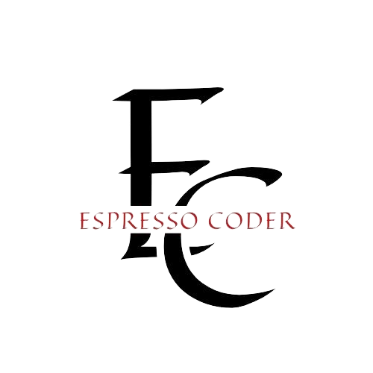Contents
Quick answer
SFM (Source Filmmaker) compile is the process of converting your models, textures, and animations into a format usable in Source Filmmaker. Follow proper steps, check for errors, and optimize for smoother rendering and animation work.
Introduction
Source Filmmaker (SFM) is a powerful tool for creating cinematic animations using assets from the Source engine. However, one of the most crucial and sometimes challenging aspects of working with SFM is compiling models. The compile process is where raw assets—like models, textures, and animations—are converted into a format that SFM can use efficiently.
If you’re new to SFM or have faced issues during the compiling process, you’re not alone. Many users run into difficulties with ensuring proper compilation, resulting in errors that can hinder production. This guide aims to provide you with a step-by-step explanation of how the SFM compile process works and how you can troubleshoot common issues.
By the end of this guide, you will understand the compiling process in-depth and be able to handle any obstacles with ease. Ready to dive into the world of SFM compiling? Let’s get started!
Key Facts Table
| Fact | Details |
|---|---|
| What is SFM Compile? | The process of converting Source engine models and textures into a usable format for SFM. |
| Tools Required | Crowbar, Blender, 3ds Max, and other 3D modeling software. |
| File Formats | .mdl for models, .vmt for textures, .qc for scripts. |
| Common Errors | Missing textures, incorrect paths, bad .qc scripts. |
| Time to Compile | Varies depending on model complexity (typically 5-15 minutes per model). |
| Advanced Tips | Use optimized textures and limit the poly count for better performance. |
What is the SFM Compile Process?
SFM compile is the act of converting 3D model files into a format that Source Filmmaker can use within its environment. To understand the process, let’s break down the steps involved in compiling a model for SFM.
Understanding the Key Components of SFM Compilation
Before diving into the specific steps for compiling models, it’s essential to understand the key components involved.
Models and Textures
When you start with a model, you’ll generally work with raw files in formats such as .obj or .fbx. These need to be converted into the .mdl format, which is the file format SFM can use. Along with the model, textures (such as .vtf and .vmt) must be correctly set up to ensure that the model appears as expected.
QC Scripts
QC scripts are the instruction files that guide the SFM compile process. They define how a model should behave, including how it’s positioned, animated, and loaded into the scene. These files are essential to ensure your models look and perform correctly within SFM.
Step-by-Step Guide to SFM Compilation
Preparing Your Files
Before you begin the compilation process, make sure all your assets are ready:
- Model Files: These should be in a format such as .obj or .fbx.
- Textures: Ensure textures are in the .vtf format.
- QC Scripts: Create the QC script to define how the model will be compiled and behave within SFM.
Using Crowbar to Compile
Crowbar is a commonly used tool for compiling models into a format compatible with SFM. Here’s how to use it:
- Install Crowbar: First, ensure Crowbar is installed on your computer.
- Configure Crowbar Settings: Set up the paths for your SFM files in Crowbar’s configuration menu.
- Compile the Model: Open Crowbar, select your QC file, and click on “Decompile” to convert the raw files into .mdl format.
Troubleshooting Common Compilation Issues
During the compilation process, you may encounter a few issues:
- Missing Textures: If your model appears without textures, double-check that the .vmt files are correctly linked to their corresponding .vtf textures.
- Incorrect Path: Ensure that all paths to your resources (textures, models, etc.) are correct within your QC file.
- Errors During Compilation: If an error message appears during compilation, check the error logs for detailed information. Common errors include missing dependencies or issues in the QC script.
Optimization Tips for Better SFM Performance
Compiling a model for SFM isn’t just about getting it into the program. Performance is a crucial factor, especially if you’re working with complex scenes or animations. Here are a few tips to optimize your models:
Reducing Polygon Count
SFM can struggle with highly detailed models, so reducing the polygon count will make a significant difference in performance. Aim for fewer polygons while maintaining the model’s visual integrity.
Optimizing Textures
Textures can also impact performance. Using optimized .vtf textures that are not too high-resolution can help the scene run more smoothly. Additionally, consider using texture compression.
Proper Rigging and Animation
When working with animated models, proper rigging ensures smoother animations and reduces performance overhead. Make sure your rig is clean and well-organized before you compile the model.
Working with Multiple Models and Large Projects
If you’re working on a larger project that includes multiple models, consider creating separate QC scripts for each model. This organization will help you manage your project more efficiently and prevent compilation errors.
Creating a Batch Compilation Process
For large projects, manually compiling each model can be time-consuming. Consider automating the process using batch files or scripts to compile multiple models simultaneously.
Optimizing Your Workflow
Using a tool like Blender can significantly streamline your workflow. Import your models into Blender, adjust them, and then export them in the correct format for SFM. This will save you time compared to manually adjusting each file in Crowbar.
Conclusion
Mastering the SFM compile process is crucial for creating high-quality animations in Source Filmmaker. By understanding the essential components—models, textures, QC scripts—and following the correct steps, you can ensure a smoother workflow. Always check for errors, optimize your files, and troubleshoot any issues to achieve the best results.
FAQs
Q1: What is the main purpose of compiling in SFM?
The main purpose of compiling in SFM is to convert raw model files into the .mdl format, which is required by Source Filmmaker for proper use.
Q2: Can I use models from other games in SFM?
Yes, as long as the models are in a compatible format, such as .obj or .fbx, and you can convert them into the .mdl format using the right tools.
Q3: What software do I need to compile models for SFM?
Common tools include Crowbar, Blender, and 3ds Max. These tools will help you convert models and textures into the appropriate format for SFM.
Q4: How long does the compilation process take?
The time varies depending on the complexity of the model. On average, compiling a single model takes between 5 to 15 minutes.
Q5: Why are my textures not appearing after compiling?
This usually happens when the texture files are not properly linked in the QC script or if the paths are incorrect.