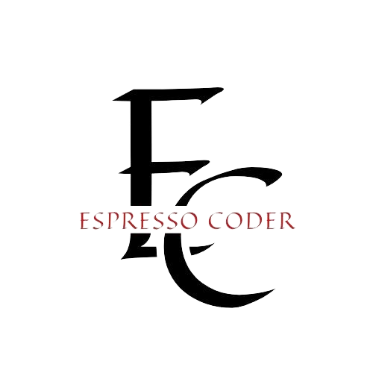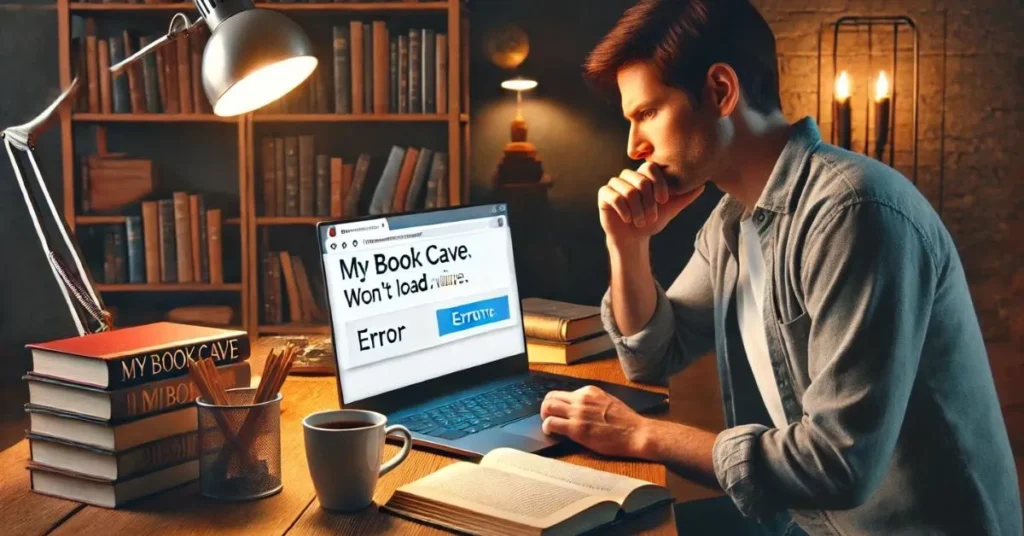MyBookCave is a popular platform for readers who love discovering free or discounted books. It allows users to explore new authors, genres, and book deals. However, some users have reported problems accessing MyBookCave on Google Chrome. This can be frustrating, especially if you rely on the platform for regular book promotions.
Access issues with websites are common, and Chrome can sometimes cause these problems due to its settings or updates. It’s important to understand why this happens so that you can resolve the issue quickly. MyBookCave may not load properly on Chrome due to several reasons. These could include outdated browser versions, caching issues, or interference from browser extensions.
In this blog post, we’ll explore why MyBookCave may not be working on Chrome and how you can troubleshoot the problem. We will go over step-by-step solutions, from clearing your cache to checking your network connection. By the end of this post, you should be able to access MyBookCave again without any issues. Let’s dive into the causes and fixes for this common problem on Chrome.
Contents
- Identifying the Problem: Why Can’t You Access MyBookCave on Chrome?
- Basic Troubleshooting Steps for Chrome Users
- Chrome-Specific Settings That Could Block Access
- Check Site Permissions
- Disable Pop-Up Blockers
- Adjust Chrome Security Settings
- Check Firewalls and Antivirus Software
- Fixing Network-Related Problems
- Check Your Internet Connection
- Try a Different Network
- Flush the DNS Cache
- Change Your DNS Settings
- Testing Access on Alternative Browsers
- Try Firefox, Edge, or Safari
- Compare Results Between Browsers
- Use a Temporary Browser Alternative
- Cross-Browser Issues
- When the Problem is on MyBookCave’s End
- Check MyBookCave’s Server Status
- Look for Announcements or Updates
- Contact MyBookCave Support
- Wait for the Issue to Be Resolved
- Conclusion
Identifying the Problem: Why Can’t You Access MyBookCave on Chrome?
There are several reasons why you might not be able to access MyBookCave on Chrome. It could be an issue with your browser or something related to the website itself. In some cases, your internet connection or Chrome’s security settings could be causing the problem. It’s important to identify the root cause before attempting any fixes.
Browser Cache and Cookies
One common reason for access issues is Chrome’s cache and cookies. When these build up, they can interfere with websites loading properly. Clearing your cache and cookies can often resolve this issue. We’ll explain how to do this later in the post.
Outdated Chrome Version
An outdated version of Chrome can also prevent websites from loading correctly. MyBookCave may not be compatible with older versions of the browser. Make sure your Chrome is up-to-date before trying other troubleshooting steps.
Browser Extensions
Some Chrome extensions, like ad blockers or security tools, might block certain websites. These can interfere with MyBookCave’s functionality. Disabling certain extensions can help you figure out if they are the cause of the issue.
Network and Connectivity Issues
If your internet connection is unstable, you may not be able to load websites like MyBookCave. It’s a good idea to check your connection before diving into browser-specific troubleshooting. Testing the site on a different device or network can also help.
Basic Troubleshooting Steps for Chrome Users
Now that you know the possible causes, let’s go through some basic troubleshooting steps. These solutions can help fix common issues that prevent MyBookCave from loading on Chrome.
Clear Browser Cache and Cookies
The first step is to clear your browser cache and cookies. This helps refresh your browser and remove old data that may be causing problems. To do this, go to Chrome’s settings, click on “Privacy and Security,” and select “Clear Browsing Data.” Be sure to choose both cookies and cache, then restart your browser.
Disable Chrome Extensions
Some browser extensions can block or interfere with websites. Try disabling your extensions one by one to see if any of them are causing the issue. You can do this by clicking on the puzzle icon in Chrome and turning off each extension temporarily.
Update Chrome to the Latest Version
An outdated version of Chrome may not be compatible with MyBookCave. To update Chrome, click on the three dots in the top-right corner, go to “Help,” and select “About Google Chrome.” If there’s an update available, Chrome will install it automatically.
Test in Incognito Mode
Incognito mode allows you to browse without extensions or saved data. This is a great way to check if something in your regular browser settings is causing the issue. Open a new incognito window (Ctrl + Shift + N) and try accessing MyBookCave.
Chrome-Specific Settings That Could Block Access
If the basic troubleshooting steps didn’t work, it’s time to check Chrome’s specific settings. Some settings could be blocking MyBookCave without you knowing.
Check Site Permissions
Chrome controls what each website can do, such as showing pop-ups or using cookies. If MyBookCave is blocked, you can fix it by adjusting site permissions. Go to Chrome’s settings, then click on “Privacy and Security” and select “Site Settings.” Make sure MyBookCave is allowed to use cookies and display pop-ups.
Disable Pop-Up Blockers
Pop-up blockers can prevent websites from working correctly. If MyBookCave uses pop-ups for certain features, the blocker could be stopping them. You can disable the pop-up blocker in Chrome’s settings under “Site Settings” and choose to allow pop-ups for MyBookCave.
Adjust Chrome Security Settings
Sometimes Chrome’s security settings can be too strict and block certain websites. You can check these settings under “Privacy and Security” in Chrome’s menu. Lowering the security level or making exceptions for trusted sites like MyBookCave may help.
Check Firewalls and Antivirus Software
Your firewall or antivirus might also block MyBookCave by mistake. Temporarily disabling them or adding MyBookCave to the allowed list can solve this issue. Always remember to turn your security software back on after testing.
Fixing Network-Related Problems
If adjusting Chrome’s settings didn’t work, the issue might be related to your network. Sometimes, a bad internet connection can prevent websites like MyBookCave from loading properly.
Check Your Internet Connection
Make sure you have a stable internet connection. You can test this by trying to load other websites or running a speed test. If other sites are slow or not loading, it may be a network issue rather than a browser problem.
Try a Different Network
If possible, switch to a different network. For example, if you’re using Wi-Fi, try connecting through mobile data or another Wi-Fi network. This can help determine if your current network is blocking MyBookCave.
Flush the DNS Cache
The DNS cache stores information about website addresses. If the cache is outdated or corrupted, it can cause loading issues. To flush the DNS cache, open Command Prompt (Windows) or Terminal (Mac), and type “ipconfig /flushdns” then press Enter.
Change Your DNS Settings
Sometimes, using a different DNS provider can resolve access issues. You can switch to a free and reliable service like Google DNS (8.8.8.8 and 8.8.4.4). Go to your network settings and update your DNS settings to use these new addresses.
Testing Access on Alternative Browsers
If the problem persists, it’s a good idea to test MyBookCave on a different browser. This can help determine if the issue is with Chrome specifically or with the website itself.
Try Firefox, Edge, or Safari
Test MyBookCave on another browser like Firefox, Microsoft Edge, or Safari. If the site loads correctly on these browsers, the problem is likely with Chrome. This helps you pinpoint whether Chrome-specific settings or updates are the issue.
Compare Results Between Browsers
If MyBookCave works on other browsers but not on Chrome, you’ll know Chrome is the source of the issue. This can help guide you to further browser-specific troubleshooting. You may also consider using the alternative browser until the issue with Chrome is resolved.
Use a Temporary Browser Alternative
If MyBookCave continues to work on other browsers, it’s okay to use them temporarily. Sometimes Chrome issues take time to fix or require updates. In the meantime, browsers like Firefox or Edge can provide a smooth experience with MyBookCave.
Cross-Browser Issues
If MyBookCave isn’t working on any browser, the problem may be with the site itself. In that case, you’ll need to explore other potential causes, such as server-side issues or contact MyBookCave support.
When the Problem is on MyBookCave’s End
If MyBookCave doesn’t load on any browser, the issue might be with the website itself. Sometimes, websites experience technical problems or downtime.
Check MyBookCave’s Server Status
The website may be down temporarily due to maintenance or server issues. You can check websites like “DownDetector” to see if MyBookCave is experiencing outages. This will help you know if others are facing the same issue.
Look for Announcements or Updates
Visit MyBookCave’s social media or official blog to check for any announcements. Sometimes, websites post updates if they are undergoing maintenance. Knowing this can save you from unnecessary troubleshooting.
Contact MyBookCave Support
If you suspect the problem is on MyBookCave’s end, contact their support team. Provide them with details about your issue, such as the browser you’re using and any error messages. This will help them troubleshoot and resolve the problem more quickly.
Wait for the Issue to Be Resolved
If it’s a server-side issue, sometimes all you can do is wait. Most websites fix these issues within a short time. Keep checking periodically, and try accessing the site again later.
Conclusion
To summarize, there are several steps you can take to fix access issues with MyBookCave on Chrome. Start by clearing your browser cache, disabling extensions, and updating Chrome. If these don’t work, check your network and try accessing the site on alternative browsers.
If the issue persists, it could be on MyBookCave’s end, and you may need to wait or contact their support team. To prevent future issues, regularly update your browser and maintain a clean cache. These steps will ensure smoother access to MyBookCave and other websites in the future.