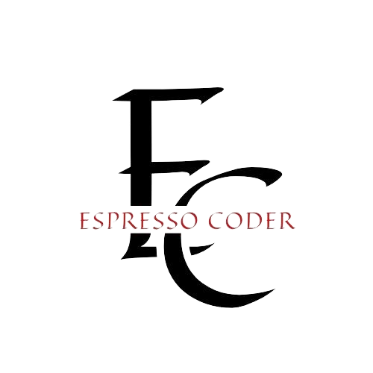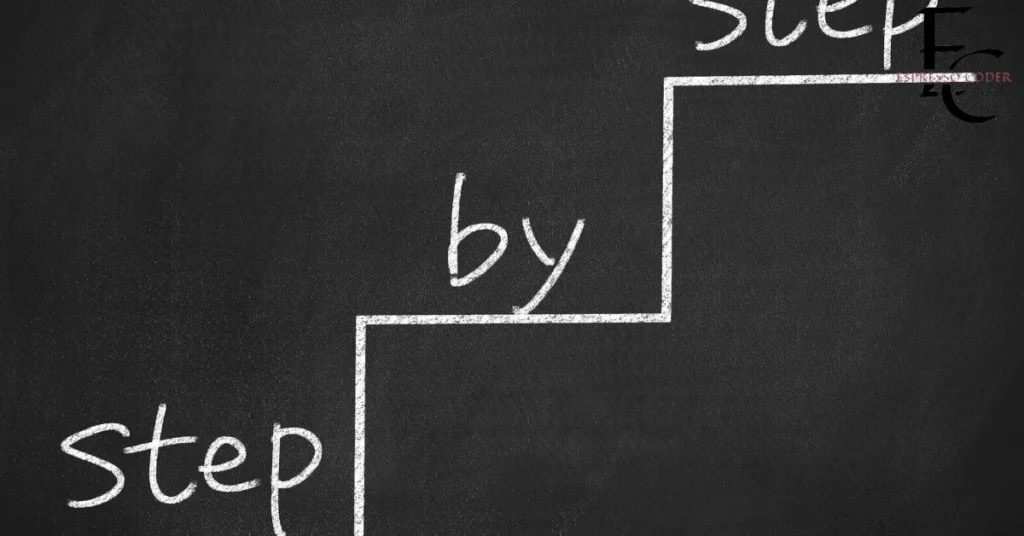The Data Plane Development Kit (DPDK) is a powerful toolkit designed for high-performance packet processing. It is especially useful for developers who need to optimize networking applications on multi-core CPUs. One of DPDK’s key features is its pipeline mode, which enables the creation of modular, scalable networking applications. In pipeline mode, tasks are broken down into functional units known as pipelines, and these can be connected to form more complex workflows, improving efficiency and performance.
With pipeline mode, DPDK allows each functional block to perform a specific action on incoming network packets, such as parsing, classification, or forwarding. This modular approach means you can build advanced DPDK networking applications that are flexible, efficient, and easy to maintain. By mapping pipeline instances to specific CPU cores, DPDK can maximize performance in multi-core environments. In this blog post, we’ll explore how to run DPDK in pipeline mode, including setting up the environment, configuring pipelines, executing the application, and optimizing performance.
Contents
Setting Up the Environment
Before you can start using DPDK in pipeline mode, you need to prepare your environment. This section covers the necessary hardware, software, installation steps, and key configurations needed for optimal performance.
Prerequisites
Ensure your system meets the hardware and software requirements for DPDK:
- Hardware: A multi-core CPU (at least 4 cores), 4 GB of RAM, and a compatible Network Interface Card (NIC).
- Software: A Linux-based OS, DPDK source code, and a supported compiler like GCC.
Root access is required for configuring the system, such as binding NICs to DPDK-compatible drivers.
Installing DPDK
Follow these steps to install DPDK:
- Download the DPDK source code from the official DPDK website.
- Extract the files and navigate to the DPDK source directory.
- Compile the code using:
meson build
ninja -C build
- Verify the installation by running sample applications from the examples directory.
For detailed installation steps specific to your platform, refer to the official DPDK documentation.
Configuring Hugepages
Hugepages are necessary for DPDK’s memory management. To allocate hugepages:
- Use the following command to allocate 1024 pages:
echo 1024 > /sys/kernel/mm/hugepages/hugepages-2048kB/nr_hugepages
- Verify the allocation by checking /proc/meminfo.
Ensure that hugepages are mounted, usually at /mnt/huge, to allow DPDK to access the required memory.
Binding NICs to DPDK-Compatible Drivers
DPDK requires that your NICs be bound to drivers such as vfio-pci or igb_uio.
To bind a NIC to a DPDK-compatible driver:
- Use the dpdk-devbind.py script to identify available NICs.
- Bind the NIC to the appropriate driver:
./dpdk-devbind.py –bind=vfio-pci <PCI_ADDRESS>
This ensures the NICs are prepared for high-speed packet processing in DPDK.
Understanding EAL Arguments
EAL (Environment Abstraction Layer) arguments are essential to control how DPDK interacts with the hardware. Key arguments include:
- Core Mask (-c): Specifies which CPU cores to use. Example: -c 0x3 uses cores 0 and 1.
- Memory Channels (-n): Defines the number of memory channels. Example: -n 4.
- Hugepage Directory (–huge-dir): Specifies where hugepages are mounted.
Properly configuring these arguments ensures efficient resource allocation for running DPDK in pipeline mode.
Understanding and Configuring Pipelines
The next step is creating and configuring the pipelines. This section explains the concept of pipelines in DPDK, how to define them using configuration files, and how to assign them to CPU cores for optimized performance.
What Are Pipelines in DPDK?
A pipeline in DPDK is a sequence of tasks, or actions, that process network packets. Each pipeline can perform operations like parsing, classifying, and forwarding packets.
These pipelines can be connected to form a chain of actions, enabling complex workflows to process packets efficiently.
Pipeline Configuration Files
To define a pipeline, you use a configuration file. A sample configuration file might look like this:
makefile
Copy code
[pipeline0]
core = 1
pktq_in = RXQ0
pktq_out = RXQ1
actions = parse, classify, output
This configuration specifies that pipeline0 runs on core 1, reads packets from RXQ0, processes them through parsing, classification, and output actions, and sends them to RXQ1.
Mapping Pipelines to CPU Cores
Each pipeline should be mapped to a specific CPU core to ensure efficient use of system resources. You can assign cores via EAL arguments or through the configuration file itself.
This allocation helps DPDK to optimize multi-core packet processing and avoid CPU overloads, especially when dealing with high traffic volumes.
Example Pipeline Setup
Here’s an example of a configuration with two connected pipelines:
makefile
Copy code
[pipeline0]
core = 1
pktq_in = RXQ0
pktq_out = RXQ1
actions = parse, classify, output
[pipeline1]
core = 2
pktq_in = RXQ1
pktq_out = TXQ0
actions = parse, forward, drop
In this setup, pipeline0 runs on core 1 and sends its output to pipeline1 on core 2. This ensures efficient packet processing by distributing the workload across different CPU cores.
Best Practices for Configuring Pipelines
To ensure optimal performance:
- Optimize action lists by removing redundant steps.
- Use parallel pipelines to distribute the load for higher traffic volumes.
- Monitor performance regularly to identify inefficiencies and adjust the configuration as needed.
Running DPDK in Pipeline Mode
Now that your environment is set up and your pipelines are configured, it’s time to run DPDK in pipeline mode. This section covers the commands to execute the application, how data plane threads function, and how to monitor pipeline performance.
Application Command Structure
To run DPDK with pipelines, you use the following command structure:
./build/dpdk-pipeline -c 0x7 -n 4 — -f /path/to/config.cfg
Here’s a breakdown of the command:
- -c 0x7: Allocates cores 0, 1, and 2 for execution.
- -n 4: Allocates four memory channels.
- -f: Specifies the path to the configuration file.
These arguments ensure DPDK utilizes the correct resources when running in pipeline mode.
How Data Plane Threads Work
In DPDK, data plane threads handle packet processing in round-robin order, ensuring efficient distribution of workload. Each thread processes bursts of packets, pausing periodically to check for new messages or reconfiguration commands. This approach helps in handling high-throughput traffic without significant delays.
Running the Application
To run the application, follow these steps:
- Ensure hugepages are allocated and NICs are bound to DPDK drivers.
- Use the appropriate command to launch the DPDK application.
- Check output logs to confirm the initialization and ensure everything is running smoothly.
Monitoring Pipeline Performance
You can monitor the performance of your DPDK pipelines through:
- Stats Commands: These provide runtime metrics like packet throughput.
- Logs: Enable debug logs to trace the packet flow and identify issues.
- External Tools: Use traffic generators (like pktgen) to simulate load and test pipeline performance.
Troubleshooting Common Issues
If you encounter issues:
- Packet loss: Ensure proper setup of RX and TX queues, and verify that pipelines aren’t overloaded.
- Memory allocation failures: Check hugepage allocation and access permissions.
- Low throughput: Revisit pipeline actions and increase core allocation for better load distribution.
Optimizing and Scaling Pipeline Mode
Once you have DPDK running, optimizing and scaling your pipelines ensures that your application can handle larger traffic loads efficiently. This section covers techniques for fine-tuning pipeline performance and scaling your setup.
Performance Tuning Techniques
Optimize pipeline performance by:
- Reducing locking mechanisms to avoid thread contention.
- Streamlining actions to eliminate unnecessary steps.
- Batch processing to increase packet burst sizes and reduce overhead.
Advanced Pipeline Designs
For more complex applications, consider:
- Multi-stage pipelines for dividing tasks (e.g., parsing and forwarding).
- Custom actions tailored to your specific packet processing needs.
- Chained pipelines, where one pipeline’s output becomes the next pipeline’s input.
Scaling Pipelines for Higher Traffic
To scale DPDK pipelines:
- Increase CPU core allocation to handle more packets.
Conclusion
Running DPDK in pipeline mode allows developers to create high-performance, scalable networking applications. The ability to break down tasks into smaller functional blocks called pipelines makes it easier to process packets efficiently in multi-core environments. This modular approach enhances the performance and flexibility of DPDK, enabling the creation of advanced DPDK networking applications that can handle high-throughput, low-latency requirements.
Optimizing the pipelines through configuration, CPU core allocation, and resource management ensures that the system runs efficiently under various traffic loads. From setting up the environment to managing pipelines and optimizing performance, each step plays a crucial role in maximizing DPDK’s capabilities. By continually monitoring and adjusting the configurations, developers can ensure that their pipelines remain effective, even as traffic increases.
Whether you’re building small-scale applications or large, complex networking systems, DPDK’s pipeline mode provides a framework that can scale with your needs. Apply the strategies outlined in this post to improve the performance of your DPDK setup and fully leverage the power of pipeline mode for your networking applications.
FAQs
What is DPDK pipeline mode?
DPDK pipeline mode enables the creation of modular networking applications where packets are processed in functional units called pipelines. This mode breaks down tasks such as packet parsing, classification, and forwarding into separate stages for more efficient processing in multi-core environments.
How do I configure pipelines for DPDK?
Pipelines in DPDK are defined using configuration files. Each pipeline is mapped to a CPU core and can be connected to other pipelines to form a chain. Actions such as parsing and forwarding are specified in the configuration file, and the pipelines can be fine-tuned for performance.
How can I optimize DPDK pipeline performance?
To optimize DPDK performance, focus on reducing locking mechanisms, increasing batch sizes, and streamlining actions in the pipeline. Allocating pipelines to specific CPU cores and using profiling tools to monitor performance can also help fine-tune the system.
What are some strategies to scale DPDK pipelines?
Scaling DPDK pipelines involves distributing traffic across multiple pipelines, increasing CPU core allocation, and enabling NUMA (Non-Uniform Memory Access) awareness. These strategies allow the system to handle higher traffic loads efficiently.
What troubleshooting tools can help with DPDK pipeline issues?
Common tools for troubleshooting DPDK pipelines include performance monitoring tools, traffic generators like pktgen, and packet capture tools like Wireshark. These tools help identify issues such as packet loss, memory allocation failures, or low throughput.
Is DPDK suitable for both small-scale and large-scale applications?
Yes, DPDK is highly scalable and can be used in both small and large-scale applications. Its ability to distribute tasks across multiple cores and pipelines makes it suitable for environments ranging from simple network setups to complex, high-throughput systems.
How do I monitor DPDK pipeline performance?
You can monitor the performance of DPDK pipelines using logs, traffic generators, and external packet capture tools. Tools like pktgen help simulate network traffic to evaluate throughput, while Wireshark provides insights into packet flow and potential bottlenecks.