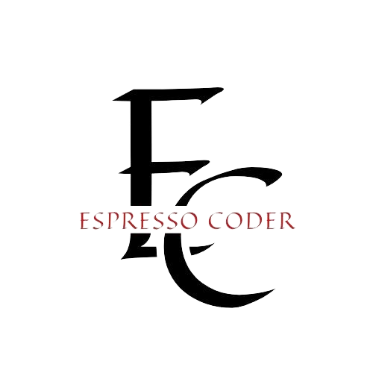Twitter Spaces has been booming up lately, isn’t it?
Twitter Spaces has become quite a trend in social media. And why not? It’s the perfect platform to listen to engaging conversations, interviews, and discussions on various topics. But what if you want to record a Space for later listening? Don’t worry; I’ve got you covered.
Recording Twitter Spaces not only allows you to enjoy the content at your own pace but also helps increase Twitter Space listeners by enabling you to share the recorded Spaces with a wider audience.
Don’t stress as I’ll show you how to record Twitter Spaces as a listener EASILY and CONVENIENTLY.
Contents
Why Record Twitter Spaces?
Before getting into the steps on how to record Twitter Spaces as a listener, let’s explore the reasons why you might want to do so. Here are some compelling points to consider:
- Convenience: Sometimes, you might come across an interesting Twitter Space but don’t have the time to listen to it live. Life can get busy, and you may have other commitments that prevent you from tuning in at the scheduled time.
By recording the Space, you can listen to it later at your own convenience, whether it’s during your commute, while doing household chores, or in your free time.
- Future Reference: Twitter Spaces often feature valuable discussions, expert insights, and unique perspectives on various topics.
If you come across a Space that resonates with you or provides useful information, recording it allows you to save it for future reference. You can go back and listen to the recording whenever you need to refresh your memory or want to revisit a particular point made during the conversation.
- Sharing with Others: When you discover a Twitter Space that you find especially informative, inspiring, or entertaining, you may want to share it with friends, colleagues, or family members who were unable to join the live session.
By recording the Space, you can easily share the audio file with them, allowing them to benefit from the content as well. This way, you can spread valuable knowledge and engage in meaningful discussions with your network.
- Learning at Your Own Pace: Twitter Spaces often move at a fast pace, with multiple speakers contributing to the conversation.
If you’re someone who prefers to learn at your own pace or needs time to process the information being shared, recording the Space can be incredibly helpful. You can pause, rewind, or replay certain parts of the recording to better understand the content and absorb the key takeaways.
- Overcoming Language Barriers: If English isn’t your first language, or if the speakers in the Twitter Space have accents that you find challenging to understand in real-time, recording the Space can be a lifesaver.
By having the recording available, you can listen to it multiple times, pause when needed, and even use transcription tools to convert the audio into written text. This allows you to fully comprehend the content and overcome any language barriers you might face.
Step-by-Step Guide to Record Twitter Spaces as a Listener
Now, let’s get into how to record Twitter Spaces as a listener. Follow these simple steps:
Step 1: Join the Space
Open the Twitter app and navigate to the Space you want to record. Tap on the Space to join as a listener.
Step 2: Start Recording
Once you’re in Space, look for the “Record Space” button. It’s usually located at the bottom of the screen. Tap on it to start recording the Space.
Step 3: Listen and Enjoy
Sit back, relax, and enjoy the conversation. The recording will continue as long as you stay in Space. You can minimize the app and do other things on your device while the recording is in progress.
Step 4: End the Recording
When the Space ends or when you want to stop recording, simply tap on the “Stop Recording” button. The recording will be saved to your device automatically.
Finding Your Recorded Spaces
After you’ve recorded a Space, you might be wondering where to find it. Twitter saves all your recorded Spaces in a dedicated folder within the app.
Accessing Recorded Spaces on iOS
If you’re using an iOS device, go to your profile and tap on the “Media” tab. You’ll see a folder called “Spaces.” Tap on it to access all your recorded Spaces.
Accessing Recorded Spaces on Android
For Android users, go to your profile and tap on the “Spaces” tab. Here, you’ll find all the Spaces you’ve recorded.
Tips for Recording Twitter Spaces
To make the most out of recording Twitter Spaces as a listener, keep these tips in mind:
Check Your Storage Space
Before recording a Space, make sure you have enough storage space on your device. Recorded Spaces can take up a significant amount of space, especially if the conversation is lengthy.
Use Wi-Fi or Unlimited Data
Recording Spaces consume data, so it’s best to use a Wi-Fi connection or an unlimited data plan to avoid extra charges.
Be Mindful of Privacy
Remember that recording someone else’s conversation without their consent might be illegal in some jurisdictions. Always respect the privacy of others and follow the guidelines set by Twitter.
Sharing Recorded Spaces
Once you’ve recorded a Space, you might want to share it with others. Twitter allows you to share recorded Spaces directly from the app.
Sharing on Twitter
To share a recorded Space on Twitter, go to your recorded Spaces folder, select the Space you want to share, and tap on the “Share” button. You can then choose to share it via a tweet or send it as a direct message.
Sharing on Other Platforms
If you want to share a recorded Space on other platforms like Facebook or Instagram, you’ll need to download the recording first. Go to your recorded Spaces folder, select the Space, and tap on the “Download” button. Once the recording is saved to your device, you can share it on any platform you like.
Conclusion
Knowing how to record Twitter Spaces as a listener is a super convenient way to capture and revisit interesting conversations. By following a few easy steps, you can save Spaces to listen to later and never miss out on a fascinating discussion.
Just remember to keep privacy and storage in mind when recording. Be respectful of others and always ask for permission before sharing recordings with anyone else.
Also, don’t forget to manage your recordings regularly so they don’t take up too much space on your device. Follow these tips, and you’ll have a great recording experience. Choose the right recording tool, find a quiet spot, and edit the recordings to improve the sound quality. Share your favorite Spaces with friends and followers to let them know about the cool conversations happening.
Enjoy listening and recording!