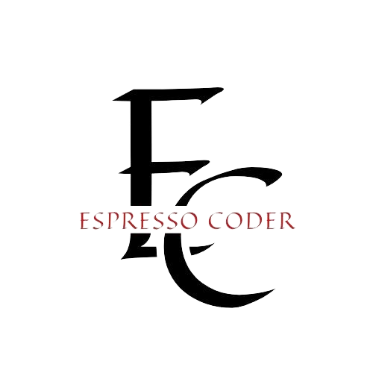Network Time Protocol (NTP) is essential for maintaining accurate time on computers and servers. It synchronizes the system clock with reliable time sources over the internet or local networks. Accurate timekeeping is crucial for various applications, including logging, scheduling, and data integrity.
In AlmaLinux 9, NTP is typically implemented using Chrony, a powerful time synchronization tool. Chrony is preferred for its efficiency, especially on systems with intermittent internet connections. Proper configuration of NTP helps avoid time drift and ensures that your system clock remains consistent with standard time references.
This blog post aims to provide a step-by-step guide on setting up NTP on AlmaLinux 9. We will cover prerequisites, installation steps, configuration, and troubleshooting tips. Following this guide will help you set up a reliable time synchronization solution on your AlmaLinux system. Whether you are managing a server or a personal computer, having NTP configured correctly is vital for smooth operation.
Accurate timekeeping is not just about keeping the clock right. It plays a significant role in the security and functionality of your systems. Many applications depend on precise timestamps for security logs and event ordering. Inaccurate time can lead to various issues, including security vulnerabilities and data corruption. Therefore, understanding how to set up NTP on AlmaLinux 9 is beneficial for any system administrator or IT professional.
Also read:https://espressocoder.com/speedyshort-com-revolutionizing-digital-content-creation/
Contents
Prerequisites
System Requirements
Before setting up NTP on AlmaLinux 9, ensure your system meets certain requirements. AlmaLinux 9 is compatible with various hardware configurations. Check that you are running the latest version of AlmaLinux to avoid compatibility issues.
User Permissions
You need root or sudo privileges to configure NTP. This access allows you to make system-wide changes necessary for proper time synchronization. If you are unsure about your permissions, you can check using the whoami command in the terminal.
Network Considerations
A stable internet connection is essential for NTP to synchronize with reliable time servers. You should also ensure that your firewall settings allow NTP traffic. By default, NTP uses UDP port 123, so it is important to configure your firewall accordingly to avoid connectivity issues.
Having these prerequisites in place will prepare you for a smooth installation and configuration process. Proper setup helps ensure that your NTP service runs efficiently and reliably. This step is crucial for maintaining accurate system time.
Installing NTP on AlmaLinux 9
Updating the System
Before setting up NTP, it’s important to update your system. Use the command sudo dnf update to ensure all packages are current. Keeping your system updated helps prevent potential issues during installation.
Installing the NTP Package
AlmaLinux 9 comes with Chrony as the default NTP implementation. To install Chrony, use the command sudo dnf install chrony. Once the installation is complete, verify it by checking the version with chronyd -v.
Configuration Files Overview
After installing NTP, you’ll need to configure it. The main configuration file is located at /etc/chrony.conf. This file contains settings for NTP servers and other parameters needed for proper synchronization.
Understanding the configuration options is essential for effective setup. You can specify NTP servers, manage access control, and define drift file locations within this file. Proper configuration ensures your system maintains accurate time.
Configuring NTP
Basic Configuration Steps
After installing NTP, you need to configure it to ensure proper synchronization. Start by editing the configuration file located at /etc/chrony.conf. Use the command sudo nano /etc/chrony.conf to open the file in a text editor.
In this configuration file, you will define the NTP servers your system should use. You can add lines like server ntp.example.com iburst, replacing ntp.example.com with a preferred NTP server. The iburst option allows for quicker initial synchronization.
Starting and Enabling the NTP Service
Once the configuration is complete, you must start the Chrony service. Use the command sudo systemctl start chronyd to initiate the service. To ensure Chrony starts automatically on boot, run sudo systemctl enable chronyd.
Checking the status of the Chrony service is also essential. You can do this by running the command sudo systemctl status chronyd. This command will show you whether the service is active and running without issues.
Verifying NTP Operation
After starting the Chrony service, it’s important to verify that NTP is working correctly. Use the command chronyc tracking to check the synchronization status. This command provides valuable information about your system’s clock performance and the current synchronization source.
For more detailed information, you can run ntpq -p. This command lists the NTP servers your system is using and their status. Monitoring these outputs helps ensure that your system maintains accurate time.
Troubleshooting and Maintenance
Common Issues and Solutions
Even after successful installation, you may encounter issues with NTP synchronization. One common problem is a large time offset, which can prevent proper synchronization. If this occurs, you can manually adjust the system clock using the command chronyc makestep to correct the time quickly.
Another issue might be network connectivity problems. Ensure your system has access to the internet and that firewalls allow NTP traffic on UDP port 123. If synchronization fails, check your configuration file for errors or typos.
Monitoring NTP Performance
Regular monitoring of your NTP setup is important. Use the command chronyc sources to see the NTP servers being used and their status. This command will help you identify if any servers are unreachable or not responding correctly.
You can also track the performance of time synchronization. The command chronyc tracking provides detailed information about the current synchronization status and clock performance. Monitoring these parameters helps ensure your system stays synchronized.
Best Practices for NTP Management
Maintaining a reliable NTP configuration requires ongoing attention. Regularly update your NTP server list to include reliable sources. Consider using multiple NTP servers for redundancy to enhance reliability.
Additionally, keep an eye on the system logs for any errors related to NTP. You can check logs in /var/log/messages to identify potential issues quickly. By following these best practices, you can ensure accurate timekeeping on your AlmaLinux 9 system.
Conclusion
In this blog post, we covered the essential steps for setting up NTP on AlmaLinux 9. Accurate time synchronization is vital for maintaining system reliability and security. With Chrony as the default NTP implementation, you can ensure that your system clock remains consistent with global time standards.
We discussed prerequisites, installation steps, and common troubleshooting techniques. Regular monitoring and maintenance are crucial for the ongoing reliability of your NTP service. By following best practices, you can minimize issues and ensure that your system operates smoothly.
Timekeeping might seem like a small detail, but it plays a significant role in the overall functionality of your systems. Whether you are managing a single machine or a network of servers, accurate time synchronization will enhance performance and reliability. For more in-depth information and resources, consider checking additional documentation on NTP configuration and management.
If you have any questions or need further assistance, feel free to reach out. Keeping your systems in sync is a critical task, and with the right tools and knowledge, you can achieve it effectively.
FAQs
What is NTP, and why is it important?
NTP, or Network Time Protocol, is a protocol used to synchronize the clocks of computers over a network. Accurate timekeeping is crucial for various applications, including logging events, scheduling tasks, and maintaining security protocols. Having the correct time can help prevent data corruption and ensure proper operation of distributed systems.
How do I check if NTP is working correctly on AlmaLinux 9?
You can check the status of NTP on your system by using the command chronyc tracking. This command provides information about the current synchronization status and the performance of your system’s clock. Additionally, running ntpq -p will display the NTP servers your system is using and their response statuses.
Can I use NTP without an internet connection?
Yes, you can set up an internal NTP server if your system does not have direct internet access. You can configure it to sync with a local reference clock or other internal NTP servers. However, without internet access, you will need to ensure that your internal sources are reliable for maintaining accurate time.
What should I do if my system clock is not synchronizing?
If your system clock is not synchronizing, first check your NTP configuration file for errors. Ensure that you have specified valid NTP servers and that your firewall allows NTP traffic on UDP port 123. You can also use the command chronyc makestep to manually adjust the clock if there is a significant time offset.
How often should I update my NTP configuration?
It’s a good practice to review and update your NTP configuration regularly. Changes in network conditions or the availability of new NTP servers may necessitate updates. Regularly checking your NTP sources and configurations can help maintain accurate time synchronization on your system.