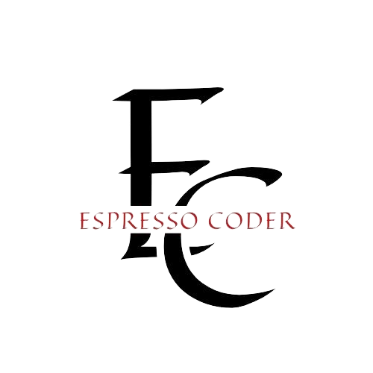Spreadsheets are powerful tools for organizing and analyzing data. However, as data grows in size, it can quickly become messy and hard to manage. One simple technique to keep your data clean and organized is by mastering spreadsheet rectangles. These rectangular ranges of cells can make your spreadsheets more readable and efficient.
A spreadsheet rectangle is essentially a group of selected cells that form a clear, defined space. This space helps to organize data into neat sections, making it easier to read, analyze, and share. Whether you’re working on a financial report, tracking inventory, or building a project timeline, rectangles can bring structure to your work.
By using rectangles, you can highlight important data, create cleaner tables, and make your spreadsheets visually appealing. They also help you avoid common pitfalls like cluttered cells and misaligned data. With a few simple formatting tricks, you can transform your spreadsheet into a well-organized tool that’s easy to navigate.
In this post, we’ll explore the power of spreadsheet rectangles and show you how to use them effectively. Whether you’re a beginner or an advanced user, mastering rectangles can save you time and make your work more professional. Let’s dive in!
Contents
- Why Are They Important?
- Creating a Spreadsheet Rectangle
- Using Spreadsheet Rectangles for Data Visualization
- Advanced Techniques for Managing Spreadsheet Rectangles
- Optimizing Performance: Handling Large Rectangles
- Common Pitfalls and How to Avoid Them
- Practical Applications: Real-Life Examples
- Conclusion
- FAQs
Why Are They Important?
Spreadsheet rectangles make your data easier to read and understand. By grouping related information into a rectangle, you create a clear boundary around your data. This helps to highlight important sections, making it simple for others to interpret your work.
They also prevent confusion when working with large datasets. Instead of rows and columns running into each other, you can use rectangles to separate different sections. This keeps your spreadsheet clean and prevents errors caused by misplacing data.
Common Uses of Spreadsheet Rectangles
Rectangles are used in many different ways in spreadsheets. You’ll find them in financial models, project management sheets, and data reports. They are often used to create tables, dashboards, and charts, helping to visualize and track information more effectively.
By organizing your data into neat rectangles, you can save time and reduce the chance of making mistakes. Whether you’re summarizing sales data or building a budget, rectangles can help you stay on track and keep your work professional.
Creating a Spreadsheet Rectangle
Imagine your spreadsheet as a blank canvas, and a rectangle as the frame that brings order to the chaos. Creating a rectangle is one of the easiest yet most powerful tools you can use in a spreadsheet. It’s as simple as selecting a range of cells. By doing so, you carve out a neat section where your data can live, breathe, and speak clearly.
To start, click and drag your mouse across the cells you want to select. The rectangle takes shape as you go. You can adjust its size to fit the exact data you need, whether it’s two cells or two hundred. Once the rectangle is created, you can apply formatting, such as borders, colors, and shading, to make it stand out.
Enhancing Clarity with Formatting
Formatting your rectangle isn’t just about making it look pretty. It’s about giving your data the attention it deserves. Borders outline your rectangle, bringing focus to the information inside. Shading can highlight specific sections, drawing the eye where it needs to go. Even the simplest changes, like bolding text or aligning numbers, can turn an ordinary rectangle into a polished, professional section of your spreadsheet.
By carefully crafting your rectangles, you can ensure that your data tells a clear, compelling story. The rectangle becomes a visual guide, leading anyone who opens your spreadsheet through the most important details.
Using Spreadsheet Rectangles for Data Visualization
A well-designed spreadsheet rectangle does more than organize data; it transforms numbers into a visual narrative. Within these rectangles, your data becomes easier to grasp at a glance. Whether you’re displaying sales figures, project timelines, or budget reports, rectangles allow you to present information in a way that’s clean and impactful.
You can take it a step further by incorporating charts and graphs into your rectangles. Imagine your rectangle as the frame for a bar chart or pie chart, turning raw data into a vibrant picture. By placing your charts within a rectangle, you create a clear visual anchor that keeps everything organized. The result? A spreadsheet that not only informs but engages.
Conditional Formatting: Bringing Life to Your Data
With conditional formatting, your rectangles can come to life. By applying rules to your data, you can make certain numbers stand out. For example, you can color-code cells based on performance metrics—green for success, red for areas of concern. This creates an immediate visual cue, making it easier to spot trends, outliers, and key details.
Through thoughtful use of rectangles and formatting, your spreadsheet can become more than a collection of numbers. It becomes a story, a visual experience that guides the reader effortlessly from one insight to the next.
Advanced Techniques for Managing Spreadsheet Rectangles
Spreadsheet rectangles offer more than just basic organization; they can be powerful tools for advanced data management. By incorporating formulas into your rectangles, you can unlock dynamic and flexible functions. For example, using formulas like INDEX or MATCH within a rectangle allows you to pull specific data based on set criteria, bringing precision and automation to your work.
Dynamic rectangles evolve as your data grows. You can achieve this by using named ranges, turning a static rectangle into a flexible area that updates automatically. Whenever your data changes, the rectangle adjusts, ensuring your formulas and calculations stay accurate without manual intervention. It’s like giving your spreadsheet a life of its own.
Tables: Turning Rectangles into Interactive Data
Turn your rectangles into interactive tables by formatting them as Tables in Excel or Google Sheets. This small step gives your rectangle special powers. Tables can filter, sort, and even apply unique styles to data instantly. It’s a simple transformation that takes your rectangle from static to responsive, making it easier to work with large datasets and complex spreadsheets.
By mastering these advanced techniques, you’ll find that your rectangles do more than organize—they actively enhance the way you manage and interact with data. With every click, your spreadsheet becomes a living tool that adapts, informs, and streamlines your workflow.
Optimizing Performance: Handling Large Rectangles
As your spreadsheet grows, so do your rectangles. Managing large rectangles can feel overwhelming, but with the right techniques, it becomes effortless. When you’re working with a massive dataset, it’s easy to get lost in the numbers. But by optimizing how you handle these large rectangles, you can maintain clarity and speed.
Filtering and sorting are your best friends when dealing with extensive rectangles. By applying filters, you can zoom in on the most important information without losing sight of the bigger picture. Sorting helps you arrange data within the rectangle, allowing you to quickly identify trends or outliers. With just a few clicks, what once seemed like a mountain of data becomes a well-organized treasure trove of insights.
Speeding Up Your Spreadsheet
Large rectangles can sometimes slow down your spreadsheet’s performance. To avoid this, limit the number of calculations or complex formulas within a single rectangle. Instead, break your data into manageable sections. This approach not only keeps your spreadsheet running smoothly but also makes your data easier to navigate.
By carefully managing large rectangles, you create a spreadsheet that’s both powerful and agile. No matter how much data you handle, your rectangles will remain efficient, keeping your work flowing and your insights sharp.
Common Pitfalls and How to Avoid Them
Even the most experienced spreadsheet users can run into trouble with rectangles. One common mistake is over-merging cells. While merging may seem like a quick fix for layout issues, it can cause problems when you try to apply formulas or sort data. Instead, use alignment and borders to keep your spreadsheet neat without sacrificing functionality.
Another pitfall is misaligned data within your rectangles. When data is not properly aligned, it can cause confusion and errors. Always ensure that text, numbers, and formulas are consistently placed within the rectangle. This simple step will keep your spreadsheet accurate and easy to follow.
Avoiding Clutter and Overcomplication
Too much formatting can clutter your rectangle and overwhelm the viewer. Resist the urge to use too many colors, fonts, or styles. Instead, opt for simplicity and clean lines. A well-organized, uncluttered rectangle will guide the reader’s eye and allow them to focus on what matters most—your data.
By avoiding these common mistakes, you can ensure that your rectangles remain both functional and beautiful. They will serve as strong, clear foundations for your work, leading you toward more efficient and error-free spreadsheets.
Practical Applications: Real-Life Examples
Spreadsheet rectangles aren’t just abstract concepts—they are used in real-life applications every day. In financial modeling, rectangles neatly group income, expenses, and projections. These rectangles create clear boundaries that make the financial data easy to interpret, helping professionals make informed decisions quickly.
In project management, rectangles can be used to track tasks, deadlines, and team responsibilities. Each rectangle acts as a snapshot of progress, providing a visual overview of the project’s status. It’s like turning your spreadsheet into a dynamic timeline, where each section holds critical information.
Inventory Management Made Simple
For inventory tracking, rectangles are a game-changer. By organizing products, quantities, and restock dates into rectangles, you create a clear and manageable system. This helps businesses avoid stock shortages or overstocking, ensuring a smooth flow of operations.
With these practical examples, it’s easy to see how spreadsheet rectangles go beyond simple organization. They become powerful tools that help drive productivity and precision across various industries, making your work not only efficient but impactful.
Conclusion
Spreadsheet rectangles are more than just shapes on a grid—they are the building blocks of clear, organized, and efficient data management. By mastering the art of creating and managing rectangles, you can transform a simple spreadsheet into a powerful tool. Whether you’re visualizing data, tracking projects, or managing complex datasets, rectangles provide the structure and clarity you need.
From basic formatting to advanced dynamic tables, these rectangles help you create spreadsheets that are not only functional but also visually appealing. They guide the eye, organize information, and make your data easy to interpret. As you continue to explore the power of rectangles, your spreadsheets will become more efficient, professional, and precise.
So go ahead, embrace the rectangle, and let it shape your spreadsheet into a masterpiece.
FAQs
What is a rectangular range in a spreadsheet?
A rectangular range is a group of selected cells that form a rectangle, used to organize data into a clear, defined section for better readability and analysis.
How do I create a rectangular selection?
To create a rectangular selection, click and drag your mouse over the cells you want to select, forming a clear range for formatting or data entry.
Why are rectangular selections important in spreadsheets?
Rectangular selections help organize your data into structured sections, making it easier to read, analyze, and manage large datasets effectively.
Can I use formulas within a rectangular range?
Yes, you can apply formulas to rectangular ranges, such as summing data, finding averages, or using more advanced functions like INDEX or MATCH.
What are common mistakes when using rectangular selections?
Common mistakes include over-merging cells, which can disrupt formulas and sorting, and misalignment of data, leading to errors and confusion.
How do rectangular selections improve data visualization?
By organizing charts, graphs, and conditional formatting within rectangular sections, you create cleaner and more focused presentations of your data.
Can I use rectangular selections with large datasets?
Yes, rectangular selections are especially useful for managing large datasets, allowing you to filter, sort, and focus on key information.
What’s the difference between merging cells and creating a rectangular selection?
Merging combines multiple cells into one, which can cause issues with formulas, while a rectangular selection keeps cells separate for more flexibility.
How do I make a rectangular range dynamic?
You can make a rectangular range dynamic by using named ranges or creating tables, allowing the range to automatically adjust as data is added.
Can I use rectangular ranges in both Excel and Google Sheets?
Yes, the concept of rectangular selections applies to both Excel and Google Sheets, with similar steps for creating and managing them in both platforms.